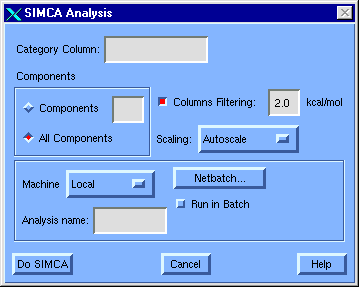5.4.7 SIMCA Analysis Dialog
Function:
To develop a model which relates column data to known categories in a table based on calculating a separate principal component for each category
License Requirements:
This feature requires a QSAR license ("QSAR").
Menubar:
Select descriptor columns, then:
or select Reanalyze QSAR item when a factor analysis is currently selected. When you select Reanalyze QSAR, initial values will be those used in the currently selected analysis.
Dialog Description:
Figure 35 SIMCA Analysis dialog
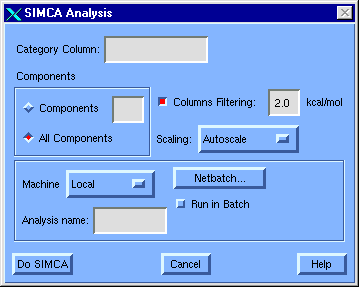
Category Column [field]
In the field, enter the column number or label for the categorical (integer) response variable you want to model. The column referenced need not have been among those selected when the dialog was launched.
Component Settings
A component is a linear combination of the explanatory, independent column data. Unlike the independent explanatory variables themselves, the components are mutually orthogonal to one another. As more components are included, the model becomes more complex.
Components [radio button set]
Select the button to extract a certain number of components in the SIMCA analysis.
In the field, enter the number of components to be extracted in the SIMCA analysis. This number can only be as large as the number of degrees of freedom in the data set.
All Components [radio button]
Select this button for SIMCA to extract all components and crossvalidate to decide how many are significant.
Note: This is not recommended for CoMFA studies.
Column Settings
Columns Filtering [field]
Select this box to omit from the SIMCA analysis those columns (lattice points) whose energy variation is less than the value shown in the associated field.
Note: Only CoMFA columns are affected by this operation. Column filtering is generally inappropriate and unnecessary for analyses involving H-bond or Indicator CoMFA fields.
Scaling [option menu]
Select an option to control the relative weights for individual columns in the SIMCA analysis.
- Autoscale Uses this as the default if no CoMFA column has been selected.
- CoMFA_Std Uses this as the default if a CoMFA column has been selected.
- None No weighting; emphasizes variables with a larger numerical spread.
Batch Settings
Machine [option menu]
Select from this menu the machine to be used for a SIMCA batch run: Local or another machine on your network.
Analysis name [field]
Enter the name of the analysis. It will be used for future reference and for any batch job.
Netbatch [push button]
Run in Batch [check box]
Check this box to perform the analysis in batch mode rather than in interactive mode.
Remarks:
Note: The SIMCA (Soft Independent Modeling of Class Analogy) algorithm can only work when each category includes at least two examples. When this is not the case, an error code, LESS_THAN_TWO_SAMPLES is returned and you have to re-select rows going into the analysis in order to proceed.
Additional Information:


Copyright © 1999, Tripos Inc. All rights
reserved.